Hi there!
So this week, a nonprofit board member called me to ask for help with Facebook. If you’ve been listening to this podcast for a while, you know that’s what I do for a living – I help nonprofits and businesses with their social media marketing. When starting with any new client, there is always one thing I do first.
This one thing is so often overlooked, but it can have a huge impact on your nonprofit’s success on Facebook and Instagram. It can help your nonprofit’s page and posts be seen by more people in your local area, it can help people who are interested in what you do find you, it can improve your post performance, traffic to your page, traffic to your webpage, help you get attendance at your events or groups, or appointments for your services. And maybe best of all, this one thing is easy to do!
What is it? Make sure your Facebook and Instagram pages are up to date!
Here’s a step by step checklist and how to do it guide for you.
- Page Name. Maybe your nonprofit rebranded, or someone else set up your nonprofit’s Facebook page and didn’t type in the correct name – there are a million reasons why you might need or want to change your nonprofit’s page name. Whether it’s on Facebook or Instagram, your nonprofit’s page name is the first impression you make. Your nonprofit’s name does the same job as your own personal name – it identifies you! Make sure your nonprofit’s name on social media matches the name on the sign outside your nonprofit’s door, or on your brochures – use the name the public knows you as. If the sign outside your door says, “Agatha’s Angels” but your 501c (3) paperwork says, “Agatha’s Angels of Indiana, Inc.” – use “Agatha’s Angels.”
To change your nonprofit’s page name on Facebook – first, get on a computer, sign into your personal Facebook account. If Facebook switched you to “New Facebook” – (which is all white, and frustrating for me to use), click on the little arrow that is pointed down, at the very top right corner of your screen. It’s to the right of your profile icon and notifications bell. When you find that arrow and click on it – a menu will drop down. Select “Switch to Classic Facebook.” You’ll probably feel immediate relief when your old familiar Facebook style returns! If Facebook asks you why you want to switch back, just let them know you’re having trouble finding things in the New Facebook style.
So now that you’re on Classic Facebook, go to your nonprofit’s page, and then click on “About” on the menu bar on the left side of the page.
Once you get to the “About” page for your nonprofit, locate “Name” under “General.” If you need to make any changes, click edit.
IMPORTANT: You can only change your nonprofit’s name once every 14 days on Facebook – so make sure you know exactly what name you want to use before you change it, or you’ll have to wait two weeks to change it again.
On Instagram, changing your page name is easy. Bring up Instagram on your phone, go to your nonprofit’s account, and tap “Edit Profile.” Your page name is the very first line on the “Edit Profile” screen.
- Username. You might not be familiar with the term “username” on Facebook, but this is an important element to keep updated! Having a username on Facebook allows other people and organizations or businesses tag you in posts – a valuable asset when it comes to building a following! Your username should be your page name but typed out in all one word. If your desired username isn’t available, it’s OK to improvise – try using your organization’s initials or add your town name. Edit your username the same way as your page name, located just below where you edited your page name.
To change your username on Instagram, tap “edit profile” and locate the username field just under where you edited your page name. You might have to use an abbreviated version of your organization’s name. Keep it something easy to recognize and understand for someone who might be unfamiliar with your nonprofit.
- Location, Business Info, Contact Info, About, Products, Story. While you’re on your nonprofit’s “About” page on Facebook, scroll to the top. Above all the information sections and map depicting your location, in the right corner, click “Edit Page Info.” A new window will open up and you’ll be able to work your way through any and all information that needs updating.
You’ll be able to update your organization’s description, categories, phone number, website, email, etc. Make sure you check the map location. You can change it by dragging the little location pin to your organization’s location, add at least a city and state, and a service area if applicable. Once you’ve filled everything out, click the X at the top right corner of the little window you’ve been working in.
On Instagram, all of this information has to be condensed down into your bio on your nonprofit’s profile. It’s tough since you have to work with limited characters. Your profile should be a one sentence version of your mission and a call to action. Be sure to include your phone number and address on your Instagram profile. It seems simple, but so many nonprofits skip this and then miss out on connecting with people in their area.
One last area you can update while you’re on your “About” page is called your organization’s STORY located across from the General category. This story on your “About” page will not go away. Click on it, add a photo, a headline and a quick version of your services and mission. You can add a link to your website or a phone number, too.
- Admins. One thing that is often overlooked when there is a changing of the guard, or when someone moves away, or moves on to another job, is removing them as an administrator from your organization’s Facebook page. Right now as you’re going through all the basic information of your page is a great time to do a little check up on who is allowed control of your Facebook page.
To do this, make sure you’re still on your nonprofit’s Facebook page and click on “Settings” – it’s on the top right of the menu bar at the top of your nonprofit’s page. Once you’re in Settings, click on “Page Roles” on the menu on the left. Scroll down, and you’ll see the existing page roles that have been assigned. If you see someone who should not have control or access to the behind the scenes of your nonprofit’s page, click on their picture, and then click “remove.”
To add a new admin or editor (admins can add/remove new roles – which means they’ll have the power to remove you, editors can post and a few other things) – type in someone’s name or email address ad click the blue “add” button on the right.
And that my friend, is how you make sure your basics are up to date! This is so important because the more information you can provide Facebook, especially about your location, the more you’ll be rewarded by Facebook and Instagram. It will help people find you, it will make running ads and boosting posts easier and more efficient – and you’ll have better results. When people search for things on Facebook or Instagram, you’ll be more likely to show up, and it will help your nonprofit’s credibility with your community.
Take the time to go through and do this – or have a volunteer or staff member listen to this episode and go through these steps for you! Find a way to get this done – it’s important to the success of your nonprofit.
If you want to see improved results when you reach out to people in your community, make sure your basics are covered!
If you have any questions – I’m right here for you! Ask away! Send me a message on Facebook or Instagram or send me an email and I’ll happily write you back with an answer! Want something fun to do? Check out the brand new personality quiz, “What’s Your Secret Spice?” It will help you become more confident in yourself and as a leader in your organization with its personalized results. Click here to take the quiz now Sign up here to subscribe to my weekly email. You’ll get encouragement, motivation, tips and new episodes delivered right to your inbox!
If links are not visible in your podcast app, visit the Episode Webpage and Show Notes at https://nonprofitpotential.com/59
Unlock more with Podchaser Pro
- Audience Insights
- Contact Information
- Demographics
- Charts
- Sponsor History
- and More!
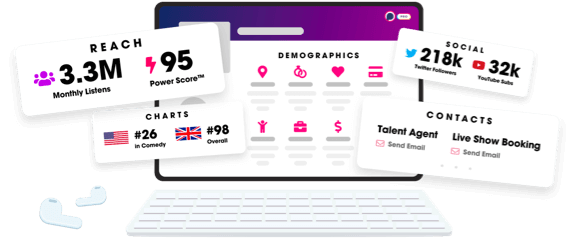
- Account
- Register
- Log In
- Find Friends
- Resources
- Help Center
- Blog
- API
Podchaser is the ultimate destination for podcast data, search, and discovery. Learn More
- © 2024 Podchaser, Inc.
- Privacy Policy
- Terms of Service
- Contact Us
