How to start a podcast for free using spreaker – a complete guide to recording your podcast and getting it published in iTunes and Stitcher Radio absolutely free. Total cost = $0
Hi guys, Ryan here from podcastfast.com. A lot of people ask me this. So here it is my complete guide to how to start a podcast for free with absolutely no money.
The first thing that you’re going to need to do is actually record your audio. With phones these days this is really easy to do. Most phones like iPhone, Samsung phones, all these smartphones have decent microphones in them. Therefore simply download an app and you can record directly into your phone’s microphone. Alternatively, you can use headphones. I find that the iPhone headphones have a pretty great microphone in them. So you can do that through your phone or you can plug those headphones into a computer and record into an app onto your computer.
The app that I recommend to record on your computer is called Audacity which is also great for editing audio. This is absolutely free. It’s slightly intuitive to use. It’s not perfect but there are a lot of tutorials out there on YouTube on how to use or Audacity but it’s a really powerful program.
You can get really great sound with this and you can remove background noise and all that sort of stuff. Seeing as you’re probably using not an awesome microphone this is really going to help get you the good sound that you want for your podcast. Simply Google Audacity and you should be able to download it for free both on Windows and Mac.
Once you’re editing your podcast chances are you might want to get some free music or sound effects. YouTube has this great audio library where you can download a whole bunch of different songs and you can use them. Just go into Google and search YouTube audio library and it will come up. And you can see and you can preview all of the different songs that they have available. If something has a little person you can see you need to provide creative common attribution but if it doesn’t then generally it’s free for commercial use.
You can always look into that in more detail if you want. You can also sort by genre. Let’s say we want dance and electronic and want it to be dark and moody because that’s what we’re going for we can go through and look at these. If you choose the more popular ones chances are it’s going to be a better song but chances are that more people will be using it as well so you might want to go through the least popular ones because it’s less likely to be recognized. Or you might want to go through the more popular ones because they’re more likely to be good.
It’s up to you exactly what you do. You can use YouTube audio library to download both music and sound effects and then you can use Audacity to insert them into your podcast, adjust the levels, etc.
Once you’ve done that it becomes time to publishing your podcast so people need a way to play your podcast and to download your podcast. And for that you need a podcast host so someone who will host your audio files where other people all around the world can download from them. The one that I recommend if you want to create your podcast for free is Spreaker. You can go to spreaker.com or you can go through my affiliate link podcastfast.com/spreaker and through that link you do get discounts on your first month. But what we a’re looking at here is the free speech which is zero dollars always and you can see that you get up to five hours of audio storage.
Therefore if you have 20 minute episodes you’re going to get 15 episodes on there for free. There are no options to have an always free plan for podcast that gets big but when you’re starting out this is a great way to start. You also get basic analytics. You can embed the player on your website and share it through there. You can also have multiple shows. I’m not too worried about the streaming but if you go through and click join you can go ahead and sign up. You can sign up with Facebook or Twitter.
I’m going to go ahead and sign up. Now that we’ve created an account uploading our content is really easy. Just click on the create tab in the top menu bar and then we can go ahead and upload our files. I’m going to go ahead and upload a file from my computer. I’m just going to choose this one which is for one of my other podcasts. And then we can see if we can go through and we can change everything from the title to the episode, description, etc.
I’m going to call this Ryan’s First Episode. And then for description Ryan Talks Rubbish. We can then add tags so this helps people find it. I’m going to put in Ryan, rubbish, talking crap, so you can add in a few tags there.
Where it says download enabled you want that ticked because we need it to appear in an RSS feed which we’ll look at in a second if you want it to be in iTunes and Stitcher and places like that. Tick explicit content if you’ve got swearing or things that will be inappropriate for children there. And then once it’s uploaded you can go ahead and click publish. It’s now processing. So our episode has now been published. We can go ahead and we can copy this link now and share it on Facebook or Twitter or with our friends. We can go ahead and click on that and we can see that our episode is now live. There’s a play here where we can go ahead and click Play and this will actually begin play ever really.
Our podcast is now live but we aren’t complete because no one’s really going to find this podcast through Spreaker. Therefore the next thing we need to do is distribute our podcast. This is going to be primarily done through iTunes and the podcast app on the iPhone and Stitcher radio for Android users. These are the two biggest apps for getting your podcast out there. So I’ll walk you through how to submit your podcast to these particular directories. Before we submit to iTunes we need to enter some details for our podcast like the name of it and what it’s about. Go ahead and click up the top right-hand corner and go to my shows. Inside my shows find your show and click view and edit and then go ahead and click edit again.
What we need to do now is add the title of our show. I’m happy with that title. We also need to add a picture and this is actually now recommended to be 3,000 by 3,000 pixels. So I’ll go ahead and I’ll just upload this picture that I already have for another podcast. We also need to enter a description. There’s my description. And then go ahead and select the category that best relates to your podcast. This podcast is obviously a comedy podcast so go ahead and click save there.
To submit your podcast to iTunes you need to go to podcastconnect.apple.com which will bring you to this page here. You then need to login with your Apple ID. If you don’t have an Apple ID you will need to create one but that is free and can be done through the iTunes application. Now that we’re logged in we can see all of my podcast here. To add a podcast simply click the plus button and enter the RSS feed. To find the RSS feed – back here where we are editing our show let’s go back to all shows and hover over our show and click on this RSS feed button.
This will open a page which looks like this. This is our RSS feed. This is the language that iTunes and Spreaker read so let’s go ahead and copy the URL for that. So I’ll go ahead and copy it. And back in here let’s go ahead and paste it in and then click the validate button. We can see that our podcast has been validated – there’s the artwork, there’s the description, there’s the title of my show, as well as the category. And we can see my first episode there as well. Therefore we can now go ahead and submit that to iTunes and it will be live in iTunes.
Next we’re going to connect to Stitcher Radio which is the second biggest one. Let’s go ahead and go to stitcher.com, scroll down to the middle and click on this partner portal. If you’re not already a partner, go ahead and click the partner sign up and you can go ahead and sign up as a content provider just by entering your information. Once we load into the partner portal we can go ahead and click Add Shows.
They allow you to enter some more information but the RSS feed is the same as the one that we entered into iTunes which again we find by hovering over, clicking the RSS feed and then go ahead and copying that. We can go ahead and enter our show name Ryan’s Awesome Show.
We can say what category it is. In this case Comedy. We can have a subcategory and you can enter in some more information and stuff there and then go ahead and click continue to submit your podcast for review and it should get accepted. So both iTunes and Stitcher have it on delay from when you submit your podcast and when it actually appears in their directory so allow 24 to 48 hours for that. But you will get emails once your podcast is submitted.
And that was the final step. If you want to upload a new episode you go ahead and you do it through Spreaker and iTunes and Stitcher will automatically update. iTunes and Stitcher are simply pulling information from Spreaker. So you don’t need to do anything more in these channels in order for new episodes to go in. You just need to be in Speaker, upload a new file, attached it to your show and it will automatically appear in iTunes and Stitcher.
You just need to be in Speaker, upload a new file, attached it to your show and it will automatically appear in iTunes and Stitcher.
So there you have the complete guide on how to start a podcast for free. If you haven’t already, go ahead and subscribe to our channel or go ahead and watch one of our other videos where you can learn more about starting a podcast.
Thank you so much for watching and until next time don’t just podcast fast.
The post How To Start A Podcast For Free: Complete Guide appeared first on Podcast Fast.
Unlock more with Podchaser Pro
- Audience Insights
- Contact Information
- Demographics
- Charts
- Sponsor History
- and More!
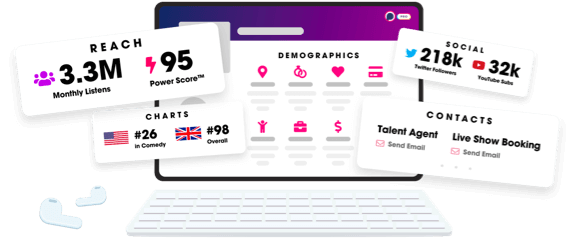
- Account
- Register
- Log In
- Find Friends
- Resources
- Help Center
- Blog
- API
Podchaser is the ultimate destination for podcast data, search, and discovery. Learn More
- © 2024 Podchaser, Inc.
- Privacy Policy
- Terms of Service
- Contact Us
